24-hour hotline:+8613662168047
Keyword search: battery plant , lithium battery factory , power bank works , lifepo4 battery mill , lithium forklift battery manufacturer
What to do if the laptop battery is not charging or not fully charged? The following are the corresponding solutions.
Solution 1 for laptop batteries not charging: Replace battery cells or perform deep discharge.
If the problem with the battery is caused by aging of the battery cells, we can only solve it by replacing the cells or discharging them deeply. However, these actions may cause damage or render the battery unusable, so be careful before using it.
Solution 2 for laptop battery not charging: Use software to refresh the battery.
IBM laptops provide a "BatteryMaxiMiserandPowerManagement" software, which provides a good solution for displaying incorrect battery capacity and reducing battery life. By running this software, the computer will automatically calibrate and discharge the battery based on its status. After the program ends, it can be observed that the difference between the actual capacity and the designed capacity of the battery will decrease (but still exist).
Solution three for laptop batteries not charging: Use firmware to refresh the battery.
Some laptop manufacturers embed the battery correction program into the BIOS firmware (such as ASUS), and we only need to enter the BIOS and execute the battery correction program when booting up.
Method 4 for laptop battery not charging: Use the built-in program to correct the battery. Laptop battery maintenance
1. If the original version has already been upgraded to the Win7 system, you can use the built-in functions of Win7 to correct the battery by entering the "Power Options" interface and selecting the "High Performance" power plan.
2. After clicking "Change Schedule Settings", set all options under "Battery on" to "Never" and set "Adjust Brightness Schedule" to the maximum value.
3. At this point, click "Change Advanced Power Settings", expand "Wireless Adapter Settings ->Energy Saving Mode", and set "Use Battery" to "Maximum Performance".
4. Expand "Battery → Low Battery Level Notification" and set "Use Battery" to "Off". After saving the settings, close all applications. When the battery is fully charged, unplug the AC adapter, power on the battery until it runs out, and then automatically shut down. Finally, fully charge the battery in the shutdown state.
Activation processing:
Batteries in the following situations need to be activated:
1. Newly activated batteries.
2. Due to not using the battery for a long time, the battery has been stored away from the computer and is now being reactivated.
3. If the laptop is not used for a long time or the battery is removed from the laptop for storage (for more than two to three months), and this battery is now being used again.
Methods for activating batteries:
To activate the chemicals inside the battery and maximize its performance, it is necessary to repeat charging and discharging (fully charged, then fully discharged) three times. The so-called complete charging and discharging refers to the process of starting up the battery normally and causing it to consume up to 3% of its power (it is best to deplete it at once, or it can be consumed in several times, but not too long apart), and then immediately shutting down and charging the battery for twelve hours.
It is emphasized that the battery must be charged immediately because it will self discharge even when not in use. When the battery consumes 3% of its power, if not charged in a timely manner, the self discharge phenomenon can easily cause over discharge and damage the battery. Overdischarge is a major taboo of lithium batteries.
When activating and charging the battery, the machine must be in a shutdown state. If the machine is in a waiting or hanging state at this time, and the green power status indicator light no longer jumps after 3-4 hours of charging, the machine will automatically stop charging the battery, making it impossible to fully charge the battery. When the battery is discharged to 3%, the machine will immediately enter sleep mode. At this time, the machine should be restarted. During the machine startup process, click the shutdown button at the bottom left of the screen to shut down the machine.
If you master all the details of the above operation well and your battery quality is not a problem, you can activate the chemicals inside the battery well, maximize the performance of the battery, and basically charge the battery to 100% every time in normal use in the future.
If the laptop battery is used for a long time, it often runs low and even shows damage. Therefore, it is necessary to pay attention to some tips when using it: whether your laptop uses lithium or nickel hydrogen batteries, try to use up the battery as much as possible before charging (the battery level is less than 5%), which is the best way to avoid memory effects. In fact, lithium-ion batteries also have a certain memory effect, but it is much smaller than nickel hydrogen batteries. However, it should be noted that when charging, try to avoid taking too long, and generally control it within 12 hours.
The lifespan of a battery is not determined by the total usage time, but by the number of charges and discharges. If the battery is always installed on the laptop without removing it, even after turning off the machine and removing the AC power, the battery will not remain fully charged as expected. The laptop battery, due to the integrated control circuit in the battery, consumes power even when the computer is turned off. As soon as the AC power is connected, the battery starts to charge. Whenever the power is turned on or off, the battery repeatedly charges and discharges, affecting its lifespan.
Many laptops come with built-in battery correction tools. Taking the Lenovo Xuri C461M laptop as an example, if used for more than two years, the battery life is less than 40% of what it used to be. With the help of Lenovo's precision correction tool, the battery life can be restored to over 80%. For Lenovo old laptops, it is recommended to upgrade to a new version of power management software, and then charge the battery until it cannot be charged.
1. Double click the power management icon on the taskbar and select the "maximum battery life" mode.
2. After clicking the "Settings" button, switch to the "Battery Maintenance" settings page. Click the "Start" button, and a prompt window will pop up. Please close all application processes and ensure that the AC power adapter is connected. Click the "Continue" button, and the battery accuracy correction is being processed.
3. Please be patient as the battery status will display "Power on, not charged". When "Battery Accuracy Correction Completed" pops up, click the "Confirm" button, and the battery status will display "Power on, charging", indicating that the battery correction has been successful. After being fully charged, it will be found that the battery life has been restored.
Method 6 for laptop batteries not charging: Using third-party software to correct the battery repair method for laptop batteries
What if the laptop does not have a built-in battery correction tool? At this point, it may be helpful to use Battal software to calibrate the battery. Taking the author's BenQ S42 laptop as an example, after two years of use, the battery life is only about 50%. At this time, connect the AC adapter and charge the battery until it cannot be charged.
1. Run the Batch tool, click the "SetSlowDischarge" button, and select the slow discharge mode.
2. Click the "BeginCalibration" button, and the "Power Options" window will pop up. It is recommended to choose the "Portable/Pocket" mode and set all items under the usage plan to "Never".
3. Close the screen saver program as well, click the "OK" button, and it will prompt you that you are discharging. After discharging, a prompt window will pop up, prompting you to unplug the AC adapter. When the battery is completely depleted, the system will automatically shut down, and then plug in the AC adapter to charge normally. If you want to discharge quickly, you should choose the "FastDischarge" mode and adjust the screen brightness to the highest level, and do not operate the laptop during the discharge process.
Method 7 for laptop battery not charging: Correcting the battery in the laptop
For the convenience of users to correct batteries, some laptops will integrate battery correction tools in the BIOS, taking the Asus A6JA laptop as an example,
1. Firstly, charge the battery to ensure it can be turned on normally. When turning on, press F2 to enter the BIOS settings interface. Switch to the "Power" menu and set the "LCDPowerSaving" option to off, that is, turn off the display energy-saving mode.
2. Move the cursor to the "StartBatteryCalibration" option, press enter to enter the battery level calibration prompt interface, and make sure the AC adapter is plugged in.
3. Wait for a period of time for the laptop to charge the battery (as shown in Figure 6). When the message "Please remove AC adapter" appears on the screen, it indicates that the battery is fully charged. Then unplug the AC adapter and let the laptop continue to power on until the battery runs out. After the battery is discharged, it will automatically shut down, and then connect the AC adapter to charge.
Laptop batteries are consumables. It is best to use a laptop with both a battery and a power source plugged in at the same time. The battery must be plugged in, otherwise it is easy to burn the motherboard, and sudden power outages can also damage the hard drive and data. I used to be a professional laptop repairman, and I have made basic mistakes. You're right, I've encountered this kind of problem many times. And there are also issues with releasing the battery separately, because the battery will have self consumption. When the voltage drops below a certain level, the battery chip will lock up. This is for safety reasons, and the battery will be scrapped. Lithium ion batteries can be quite dangerous if they generate heat, and it is necessary to investigate the cause to prevent explosions. If you fully discharge the battery once, the lifespan will be shortened once, and the total estimated lifespan is around 500 times.
Solution 1: Use software methods to refresh the battery.
IBM laptops provide a "BatteryMaxiMiserandPowerManagement" software, which provides a good solution for displaying incorrect battery capacity and reducing battery life. By running this software, the computer will automatically calibrate and discharge the battery based on its status. After the program ends, it can be observed that the difference between the actual capacity and the designed capacity of the battery will decrease (but still exist).
Solution 2: Use firmware to refresh the battery.
Some laptop manufacturers embed the battery correction program into the BIOS firmware (such as ASUS), and we only need to enter the BIOS and execute the battery correction program when booting up.
Solution three: Replace the battery cell or perform deep discharge.
If the problem with the battery is caused by aging of the battery cells, we can only solve it by replacing the cells or discharging them deeply. However, these actions may cause damage or render the battery unusable, so be careful before using it.
A battery is a consumable item, and the degree of battery loss depends on factors such as the correctness of the operation, mode of operation, frequency of operation, working environment temperature, and inventory time (for unused batteries) when using the battery.
The charging and discharging times of a battery are directly related to its lifespan. Generally, the charging and discharging times of a lithium battery are only about 400-600 times, and the improved product only has 800 times. Each time the battery is charged, it advances one step towards the end of use. When charging a battery with less than 85% charge, it will be recorded and the number of charges will be increased. Therefore, when the battery voltage is greater than 96% of the charging start value set in the battery management program, and all 220V AC power sources in your current field are used, try to use AC power sources as much as possible to reduce the number of charges for the battery and extend its lifespan. At this time, the battery does not need to be removed from the machine, as it will not charge batteries with a charge greater than 96% when turned on. However, even so, if you are using AC power for a long time and rarely using batteries, it is recommended to move the batteries away from the machine, as the heat generated by long-term operation of the laptop can cause certain damage to the batteries.
2. When the battery level is 3-5%, it should be charged in a timely manner. Otherwise, the self discharge phenomenon of the battery can cause over discharge and damage the battery. The machine can be in any state such as shutdown or hanging during charging, or it can be used while charging. Charging must be fully charged at once, otherwise it will damage the battery. If the machine is in a shutdown or sleep state during charging, and the green power status indicator light no longer jumps after 3-4 hours of charging, the battery level has reached 100%. The AC power plug should be promptly unplugged to prevent overcharging and damaging the battery. If the machine is in a waiting, hanging, or charging while using state during charging, the battery will automatically exit the charging state when the green power status indicator light no longer jumps after 3-4 hours of charging. During the charging process, fast charging will be carried out first. At this time, the power status indicator light will be yellow (constantly on). After charging to a certain value, it will switch to trickle current slow charging. At this time, the color of the power status indicator light will become flashing green; After being filled to 100%, it turns green (constantly bright). The charging process of lithium batteries is a constant voltage method, and the voltage will stabilize shortly after charging, while the current will decrease.
3. Do not charge the battery until it is completely depleted (i.e. between 5-100%), as it will shorten its lifespan. When the battery level is between 5% and 95%, it should be operated with a battery. In this case, using an AC power adapter will charge the battery (charging while using).
4. When the battery level is 96-100% or the battery has been removed from the machine, the AC power adapter can be used to start up and run. When using the AC power adapter, please first plug the DC output plug of the AC power adapter into the machine, and then plug the AC power plug into the 220V~socket; When removing the AC power adapter, the AC power plug should be unplugged first before removing the DC output plug of the AC power adapter from the machine. Otherwise, it may cause damage to your equipment. When using an AC power adapter, when plugging the AC power plug into a 220V~socket and the power status indicator light on the machine is not yet on (note: it takes about 5 seconds), please press the power button in a timely manner to turn on the machine; When shutting down or entering sleep mode, except for the green power status indicator light, all other indicator lights have turned off. Please unplug the AC power plug from the 220V~socket in a timely manner. After unplugging the AC power plug, the green power status indicator light will turn off about 5 seconds later; If necessary, do not unplug the DC output plug of the AC power adapter from the machine, as the battery will not discharge in reverse through the AC power adapter. Otherwise, it will cause overcharging and damage the battery. If the AC power adapter is still in a non removable state when turned off, the battery will be charged. If suspending work causes the machine to enter a waiting or hanging state, do not unplug the AC power plug from the 220V~socket; At this time, the machine still needs to be powered on. (It is recommended not to leave the machine in a waiting or hanging state for a long time to take care of your machine.)
If the battery is not used for a long period of time (several months), it should be removed from the machine for storage as a backup. It is recommended to discharge and charge the battery once a month and a half to improve its condition and increase its capacity.
If the battery is not used for a long time, its power should be set to 30-50% before storage. It is recommended to charge the battery approximately once a year and set its power to 30-50% to prevent damage to the battery due to over discharge. The specific operation method for setting the battery level to 30-50% is: when the battery level is greater than 50%, the power can be turned on and consumed to 30-50%. If the battery level is less than 30%, first turn on the device and consume 3% of electricity, then charge it to 100%, and then turn on the device and consume 30-50% of electricity.
7. Do not place the battery in high temperature and cold environments, as battery performance may temporarily decrease. Batteries that are in standby and storage status should be placed in lower temperature areas. For batteries, the optimal temperature range is approximately 10-20 degrees Celsius.
8. For adjusting the starting value of charging, please click on the power plug icon (when you turn on AC power) or the white large battery icon (when you turn on battery) in the system tray/select Improve BatteryHealth/modify the value of Startcharging when below. Do not deliberately and significantly modify the charging start value set in the battery management program to extend the charging cycle; Because when you set the charging start value low (such as 80%), although the charging cycle of using an AC power adapter with a battery may last for three to four months, it is necessary to reactivate the battery when using it, otherwise the battery's condition and capacity are not good. This actually increases the number of charges and shortens the battery life. Furthermore, batteries need to be discharged and charged every month and a half, which makes the extended charging cycle even more meaningless due to the low starting value of charging (such as 80%). After the battery is fully charged, it usually takes about 50 days for the battery to drop to 96% due to self discharge phenomenon. However, the battery needs to be discharged and charged every month and a half. Therefore, it is reasonable for IBM to set a charging start value of 96% for us. However, as the battery ages, the time required for the battery to drop to 96% due to self discharge after being fully charged may be shortened. At this time, it is necessary to slightly lower the starting value of charging, so that the time is exactly one and a half months.
The "battery life" indicated by IBM in the technical specifications of ThinkPad laptops is measured by the manufacturer under specific conditions, which cannot be achieved under normal laptop usage. For example, the "battery life" indicated in the technical specifications of the relevant materials is 4 hours, and we can only receive about 3.5 hours of battery power supply during normal use. If there is a significant difference and it is still within the warranty period, please contact the update as soon as possible. My Lenovo laptop also had the same problem at that time. I tried it myself, took off the computer battery, plugged in the adapter, and it could start up normally, so the computer was good. If the computer cannot be turned on, I conclude that it is a problem with the computer motherboard, because the motherboard is a platform for connecting power to various hardware. So I took it to customer service and found that the problem was that the motherboard was burnt out. I sent it for repair and within a week, I received the computer and it was running normally. (Warranty period, free) If the battery is broken, then it has to be replaced. The battery needs to be discharged frequently, and it needs to be charged and discharged every 1-2 months.

Lithium ForkLift Batteries ,Ensure Quality
Our lithium battery production line has a complete and scientific quality management system
Ensure the product quality of lithium batteries

Years of experience in producing lithium forklift batteries
Focus on the production of lithium batteries

WE PROMISE TO MAKE EVERY LITHIUM BATTERY WELL
We have a comprehensive explanation of lithium batteries
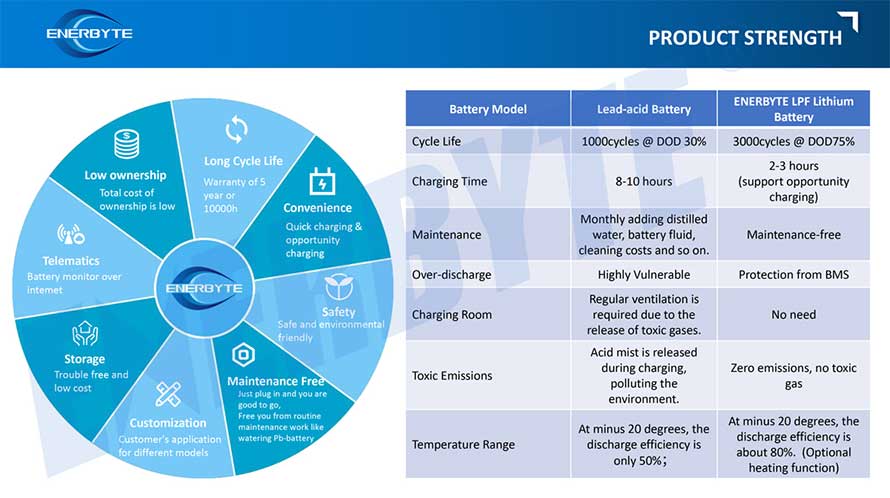
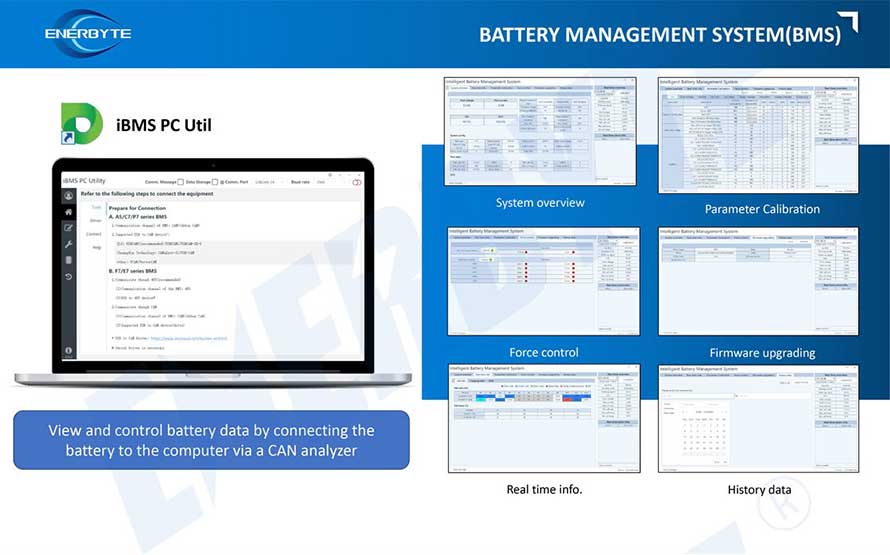
QUALIFICATION CERTIFICATE
THE QUALITY OF COMPLIANCE PROVIDES GUARANTEE FOR CUSTOMERS
MULTIPLE QUALIFICATION CERTIFICATES TO ENSURE STABLE PRODUCT QUALITY
Providing customers with professional and assured products is the guarantee of our continuous progress.
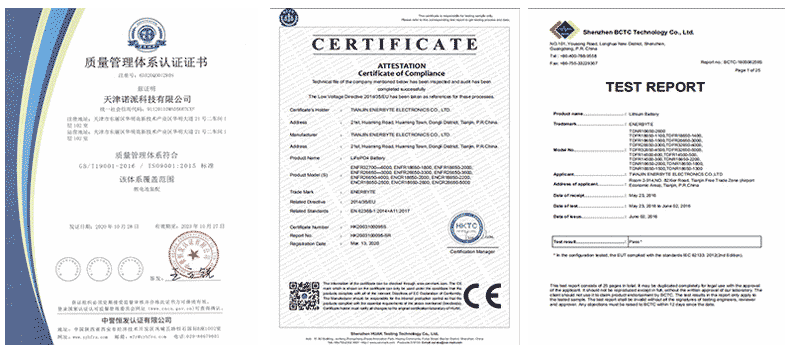
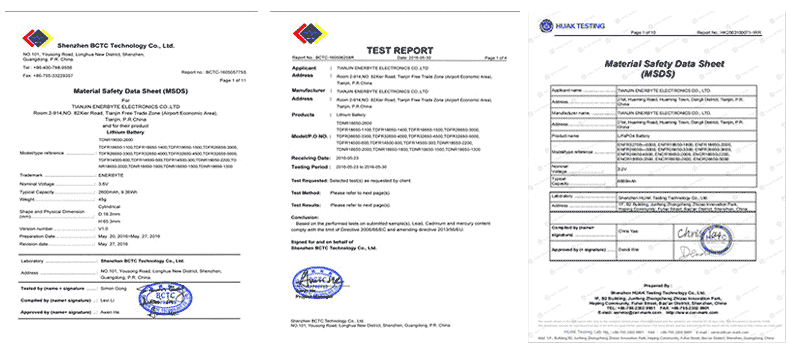
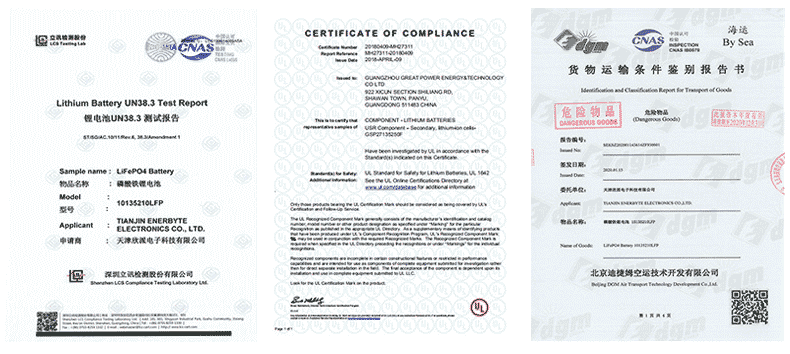
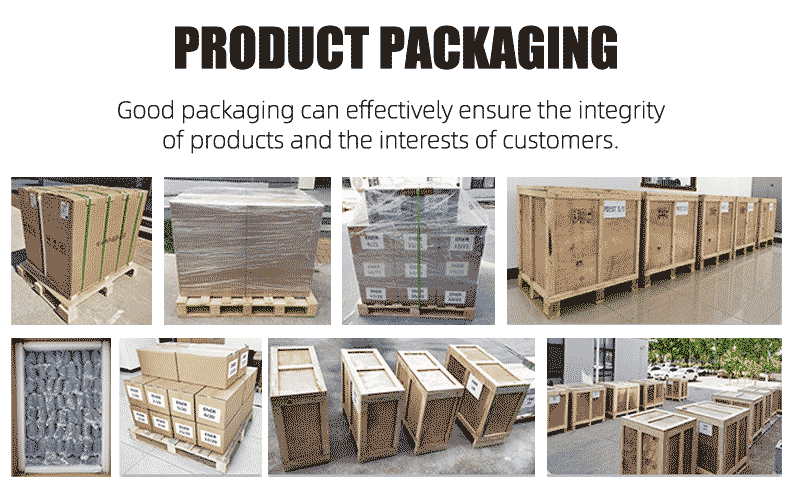
Applicable brands of our products

| Linde Lithium Forklift Battery | Toyota Lithium Forklift Battery | hyster Lithium Forklift Battery |
| jung Lithium Forklift Battery | enrich Lithium Forklift Battery | hyundai Lithium Forklift Battery |
| still Lithium Forklift Battery | heli Lithium Forklift Battery | hangcha Lithium Forklift Battery |

 Service hotline
Service hotline